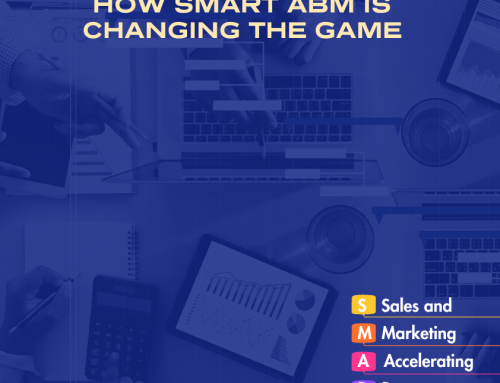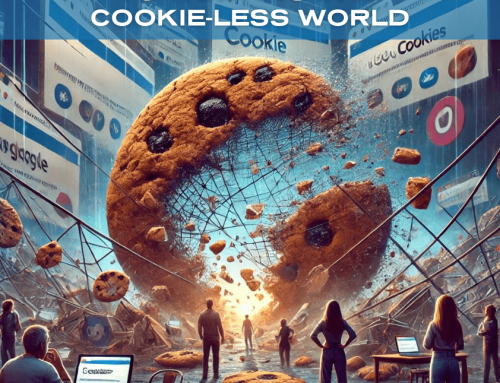Is Your Website Data Accurate? A Comprehensive Google Analytics Checklist
In the digital age, data is the backbone of every successful business strategy. However, not all data is created equal. Accurate data is crucial for making informed decisions that can significantly impact your bottom line. Google Analytics is one of the most powerful tools at your disposal for tracking and analyzing website performance, but only if it’s set up correctly. So, the big question is: Is your website data accurate?
To help you ensure the integrity of your data, we’ve put together a comprehensive Google Analytics checklist. Use this guide to audit your setup and optimize your analytics for more reliable insights.
1. Check Your Tracking Code Implementation
- Verify Tracking Code Placement: Ensure the Google Analytics tracking code is correctly placed on every page of your website. It should be inserted just before the closing
</head>tag in your HTML. - Multiple Tracking Codes: Avoid having multiple Google Analytics tracking codes on the same page unless they are configured correctly. Multiple codes can cause inaccurate data, such as inflated pageviews or duplicate transactions.
- Use Google Tag Assistant: Google’s Tag Assistant tool is invaluable for checking if your tracking code is correctly implemented and firing on all pages.
2. Enable Enhanced Measurement
- Activate Enhanced Measurement: Enhanced Measurement in Google Analytics 4 (GA4) automatically tracks important interactions like pageviews, scrolls, outbound clicks, site searches, video engagement, and file downloads without additional code.
- Verify Event Tracking: Make sure all important interactions are being tracked. If Enhanced Measurement is not fully meeting your needs, consider setting up custom events.
3. Configure Filters Correctly
- Exclude Internal Traffic: Use IP filters to exclude your own internal traffic from being tracked. This ensures that your data reflects only actual user interactions and not skewed by your team’s activities.
- Spam and Bot Filtering: Enable bot filtering in Google Analytics by checking the option to “Exclude all hits from known bots and spiders” in your view settings.
- Include Only Relevant Traffic: Create filters that include only the traffic relevant to your business objectives, such as excluding traffic from irrelevant geographical locations.
4. Set Up Goals and Conversions
- Define Clear Goals: Ensure you have set up goals that align with your business objectives, such as form submissions, newsletter sign-ups, or purchases. This allows you to track conversions and measure the effectiveness of your marketing efforts.
- Test Goal Accuracy: Regularly test your goals to ensure they are firing correctly. For example, if a goal is triggered by reaching a thank-you page after a form submission, manually test the form to verify the goal completion.
5. Ensure E-commerce Tracking Is Working
- Implement E-commerce Tracking: If you run an online store, ensure that e-commerce tracking is correctly implemented and tracking transactions, product views, and other e-commerce activities.
- Check Data Consistency: Regularly compare your Google Analytics e-commerce data with your shopping cart or CRM system to ensure consistency. Discrepancies could indicate tracking issues that need to be addressed.
6. Audit Your Account and View Settings
- Account Structure: Review your Google Analytics account structure to ensure it’s set up in a logical way, with separate accounts for different websites or subdomains if necessary.
- Default View Settings: Ensure your default view settings, such as time zone, currency, and site search settings, are correctly configured to match your business needs.
- Enable Site Search Tracking: If your website has a search function, enable site search tracking to gain insights into what users are searching for on your site.
7. Review Data Sampling
- Understand Data Sampling: Google Analytics may sample data when running reports on large datasets. Understand when and why this happens, and consider segmenting data or using custom reports to minimize its impact.
- Use Unsampled Reports: For critical decisions, consider using Google Analytics 360 or exporting data to Google BigQuery to access unsampled data.
8. Analyze Referral Exclusions
- Check Referral Exclusions: Ensure that payment gateways, third-party shopping carts, and other external sites are excluded from referral traffic. Failing to do this can cause “self-referrals” that distort your data, especially e-commerce transactions.
9. Monitor Data Anomalies
- Regular Data Reviews: Regularly review your data for anomalies such as sudden spikes or drops in traffic, unexpected changes in bounce rates, or unusual patterns in user behavior. These could be signs of tracking issues or external factors impacting your data.
- Use Annotations: Use Google Analytics annotations to mark significant events, such as marketing campaigns, website updates, or tracking changes, so you can correlate them with data trends.
10. Conduct Regular Audits
- Set a Routine: Schedule regular audits of your Google Analytics setup—monthly or quarterly—to ensure everything is functioning correctly and that your data remains accurate over time.
- Update Settings as Needed: As your website evolves, so should your Google Analytics settings. Keep them updated to reflect new goals, content, and business strategies.
Final Thoughts
Accurate data is the foundation of effective digital marketing and business growth. By regularly auditing your Google Analytics setup with this checklist, you can ensure that your website data is reliable, actionable, and aligned with your business goals.
If you need expert assistance in ensuring your Google Analytics setup is optimized or if you’re looking for professional meeting facilitation to strategize your digital presence, Peak Road Partners is here to help. Contact us today to get the accurate insights you need to drive your business forward.